Veremos como instalar Liquibase en Windows usando el gestor de paquetes Chocolatey.
Como instalar Chocolatey en Windows
Para instalar Chocolatey en nuestro sistema debemos abrir una terminar de Powershell como admin. Busca Powershell y elige abrir como admin.
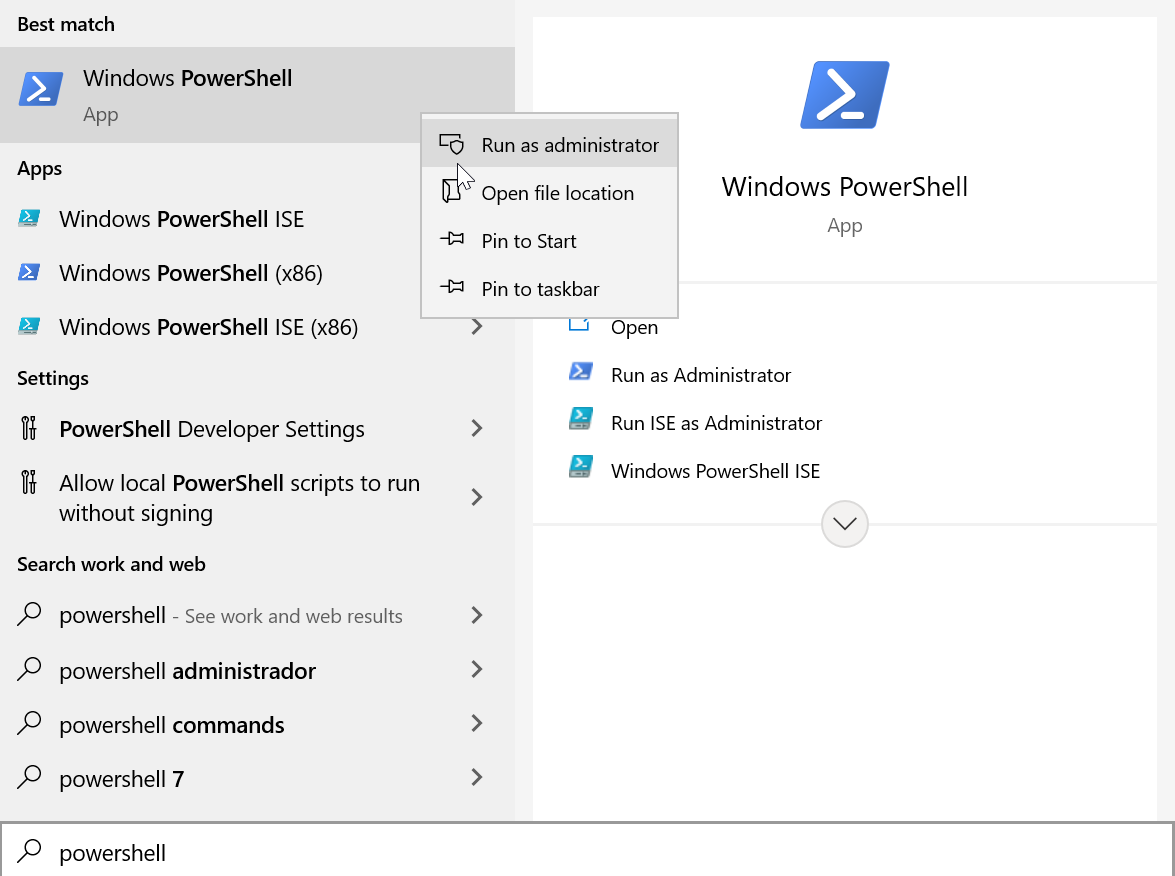
En la terminal escribimos este comando para instalar Chocolatey
Set-ExecutionPolicy Bypass -Scope Process -Force; [System.Net.ServicePointManager]::SecurityProtocol = [System.Net.ServicePointManager]::SecurityProtocol -bor 3072; iex ((New-Object System.Net.WebClient).DownloadString('https://community.chocolatey.org/install.ps1'))
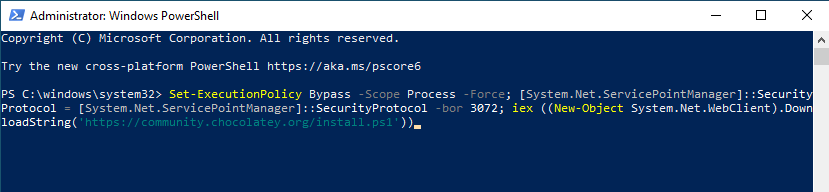

Finalizada la instalación de Chocolatey ejecutamos en la consola de powershell
choco

Como instalar Liquibase en Windows con Chocolatey
Ahora procedemos a instalar Liquibase.
En una terminal de Powershell ejecutamos este comando.
choco install liquibase
Durante la instalación respondemos ‘YES’ cuando se pida.
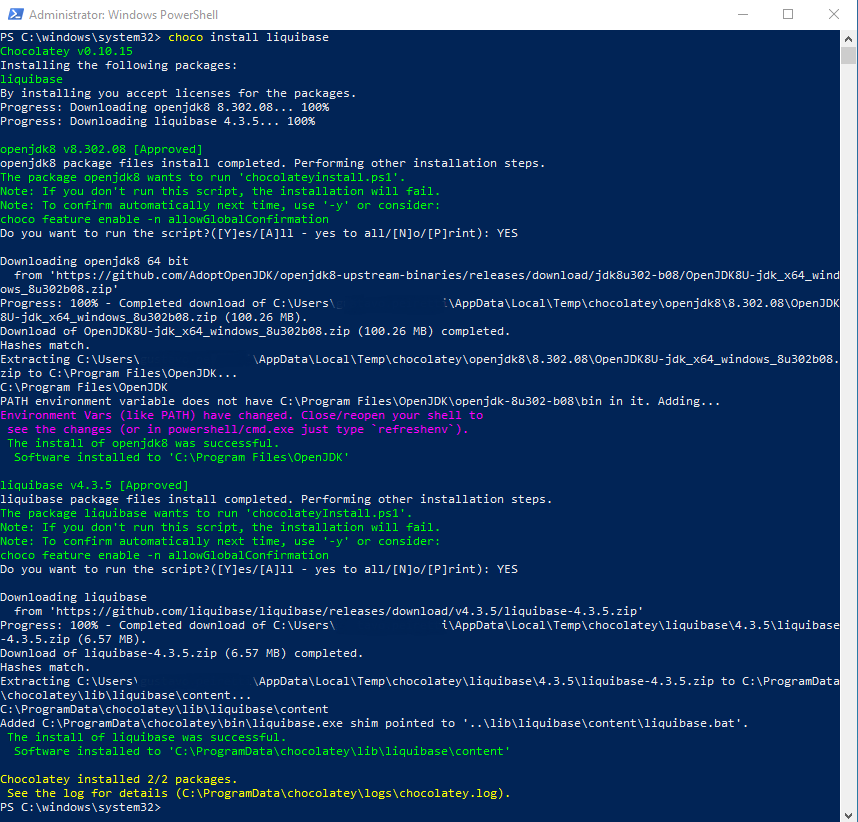
Una vez finalizada la instalación de Liquibase, podemos verificar la versión.
liquibase --version
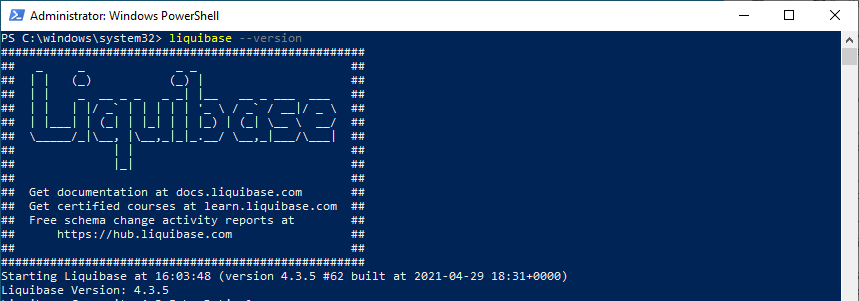
Referencias:
chocolatey install
chocolatey liquibase
liquibase
Hi! If you find my posts helpful, please support me by inviting me for a coffee :)